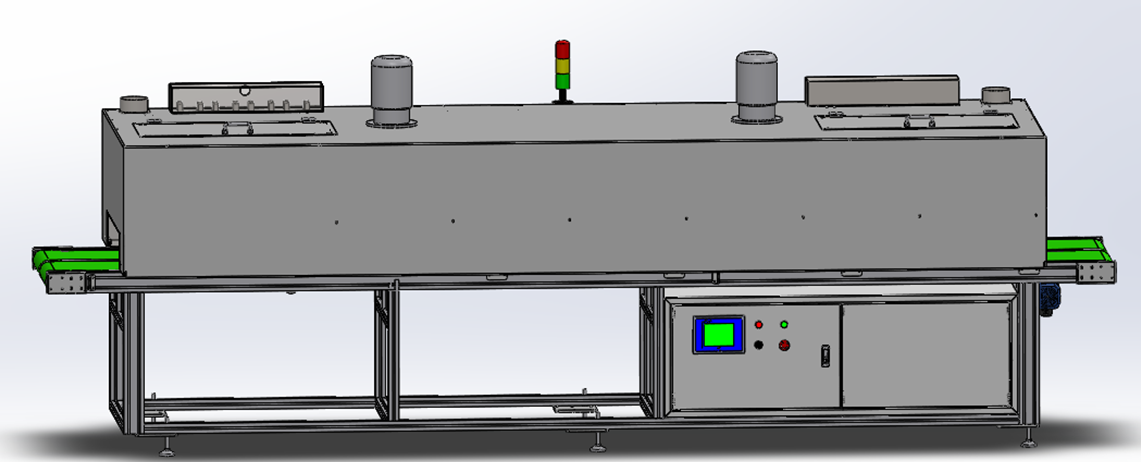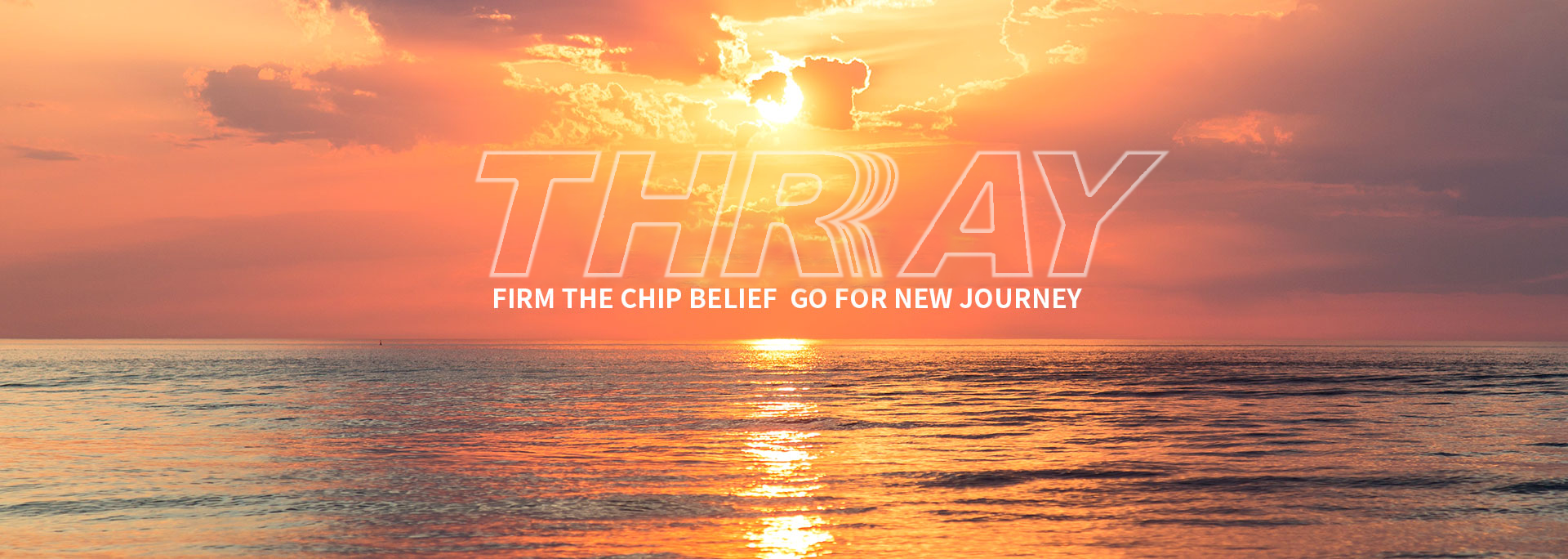How do I determine the optimal laser parameters for my material? Quick and easy determination of laser parameters
Date:2021-07-22 10:31:47Viewed:1432
Finding the right laser parameters is a must for achieving the best possible laser cutting and laser engraving results. Laser parameters are a combination of the following settings:
- Speed
- Power
- Hz Passes
- Air Assist
- Z-Offset (controlled defocusing)
- Resolution ppi/Frequency Hz Passes
Laser parameters in the Trotec JobControl® laser software

With the Trotec JobControl® software, you will discover a wide selection of pre-tested laser parameters already available. You can choose from 50 different programmed materials, which drastically reduces set-up time by eliminating the need for time-consuming testing to find optimum parameters. Each product group offers 2 different parameter sets: optimized for quality, and optimized for time.
"Speed" parameter sets are recommended for time-optimized applications that include designs and simple shapes with fewer finer lines and details.
"Quality" parameter sets are recommended for fine detailed engraving applications, high contrast and small font sizes. Thus, the laser cut is also optimized e.g. glossy, flame-polished edges with acrylic.
Our material database is constantly being tested and updated with new material parameters. Updates to the material database can be installed through a JobControl® Software Release, or downloaded here. Additionally, you can add to the database your own materials and settings.
JobControl® Laser Software
How can I adapt my parameters from the material database to achieve a darker or deeper engraving?

Trotec has carefully determined each and every laser parameter in the material database. Depending on the application itself, minor adjustments to the parameters within the database may be required to achieve visually different results. As an example of such variances; if you increase the power value, more energy will be introduced in the material, resulting in darker and deeper engraving in the wood. Conversely, reducing the power results in lighter engraving. We recommend making small incremental adjustments to find the perfect parameters for your application.
Additionally, you can create and manage the database with your own materials and settings.
Tip:
We advise changing only one parameter in a test process. For instance, start with testing power in 5-10% increments, and then repeat the same process but with speed. Only then should you combine both parameter settings. By doing so, this will allow you to isolate variables to determine how individual parameters affect results.
My material is not in the material database. What is the easiest way to determine laser parameters?
Typically, starting with low power and high speeds when cutting and engraving new materials ensures a low laser impact on the material.
Here are 3 quick and easy ways that you can determine the material parameters with your laser system.

Engraving template: black rectangle
To find optimal engraving parameters for an unknown material, draw a black rectangle without contour in CorelDraw®. The size of the material will impact the size of the field; as a standard size we recommend 1.97 x 1.97 in. (50x50 mm).
Send the field at low power (about 10-20 %), maximum speed and 500 dpi to the laser. Once the job has been initiated, the bi-directional communication between the JobControl® laser software and the laser allows you to change the parameters during the engraving process. In the event there is no visible result at low power, you can adjust the speed or power directly in JobControl®. As a first step, we recommend doubling the power. Reduce or increase the power level until you find the your desired settings

Engraving template: Grayscale matrix
With laser processing, you can achieve different color intensities through various parameter settings. The desired color intensity can efficiently be established by using the grayscale matrix.

Cutting template
The graphic to the left is a great reference for testing cutting parameters. The smaller rectangle with two differently rounded corners provides the advantage that more complex shapes and straight cutting lines, which is possible with the tested settings. Send the graphic to the laser, and start again with higher speed (5-10% recommended) and lower power. Then find your desired cutting quality.
Note that engraving and cutting speeds are not comparable. Cutting is slower than engraving, and a “high” cutting speed means 10%.